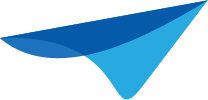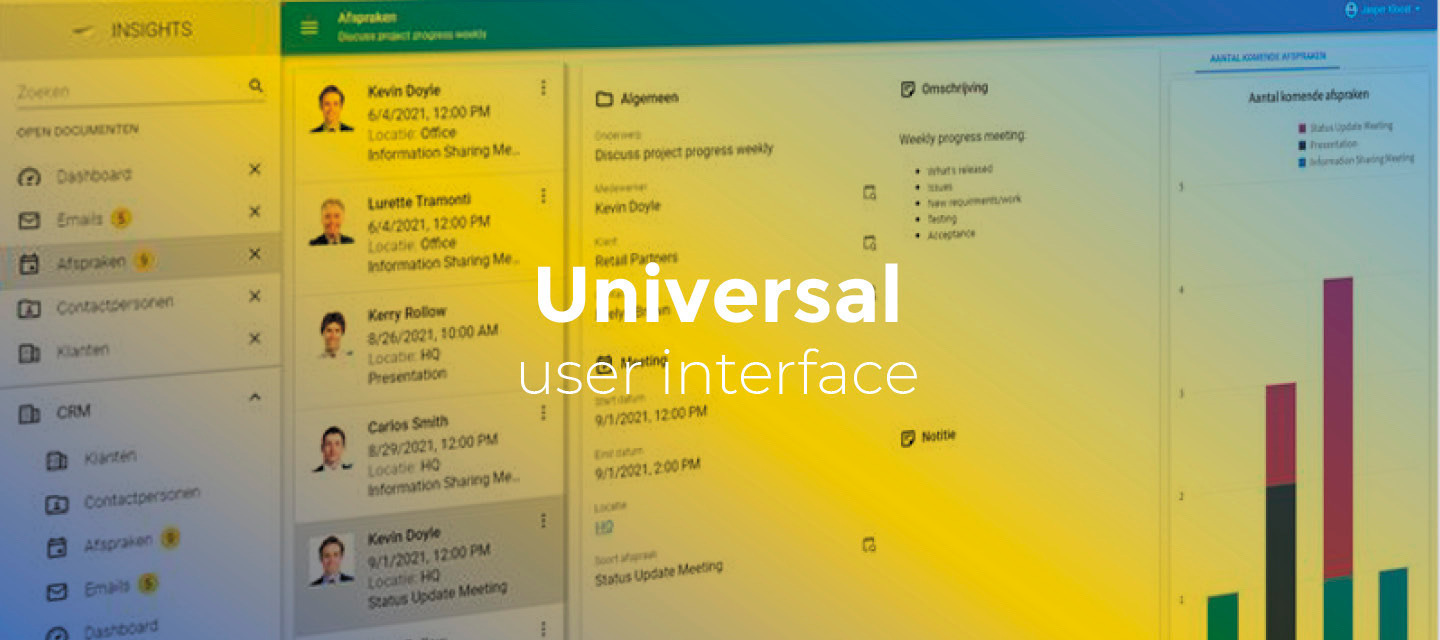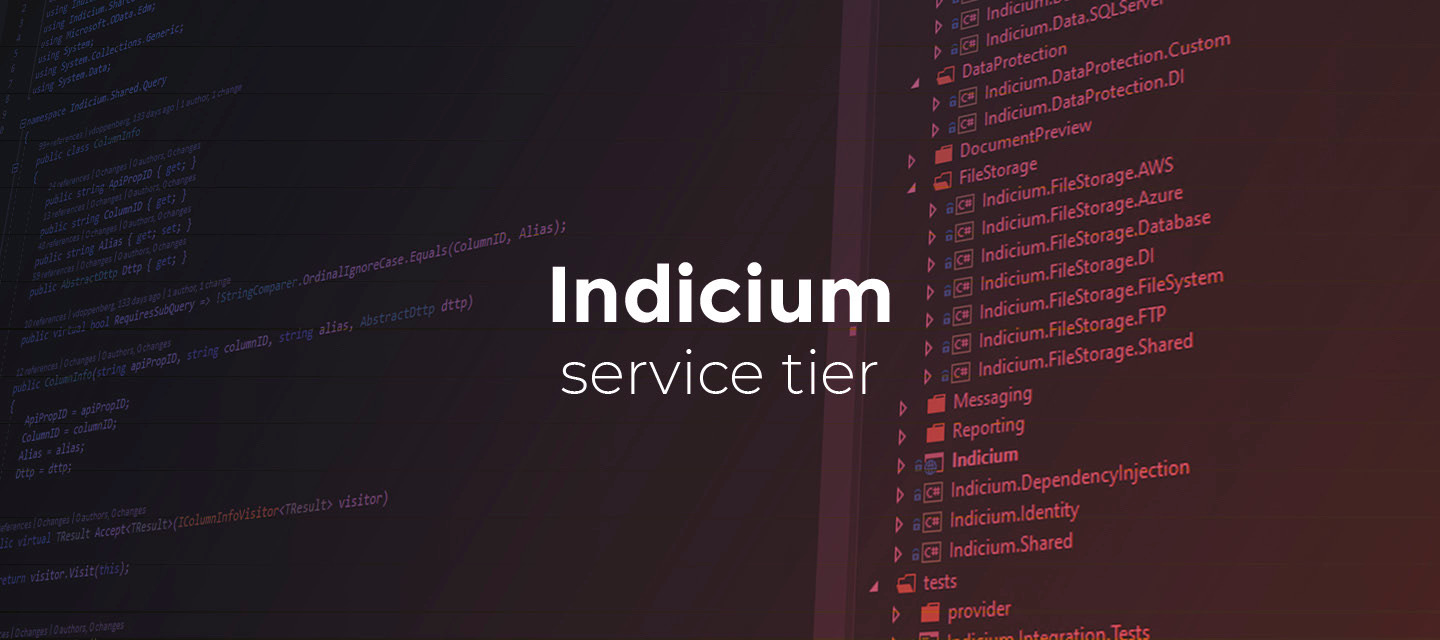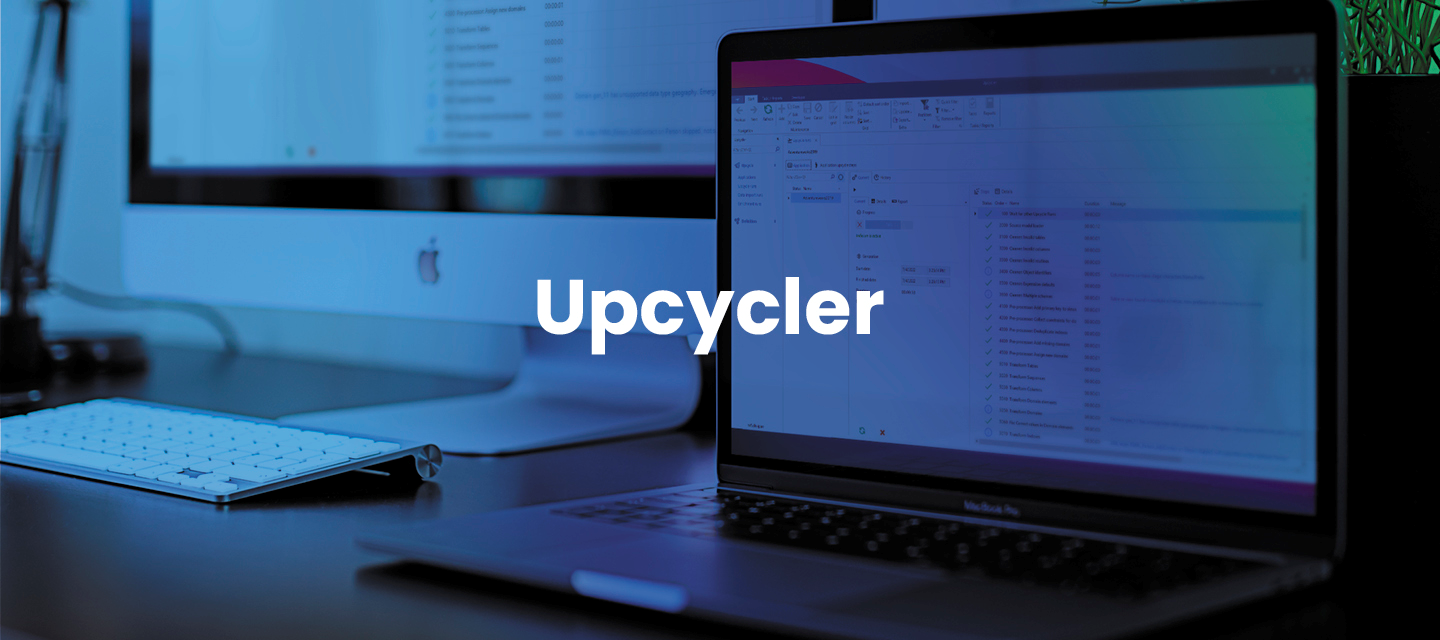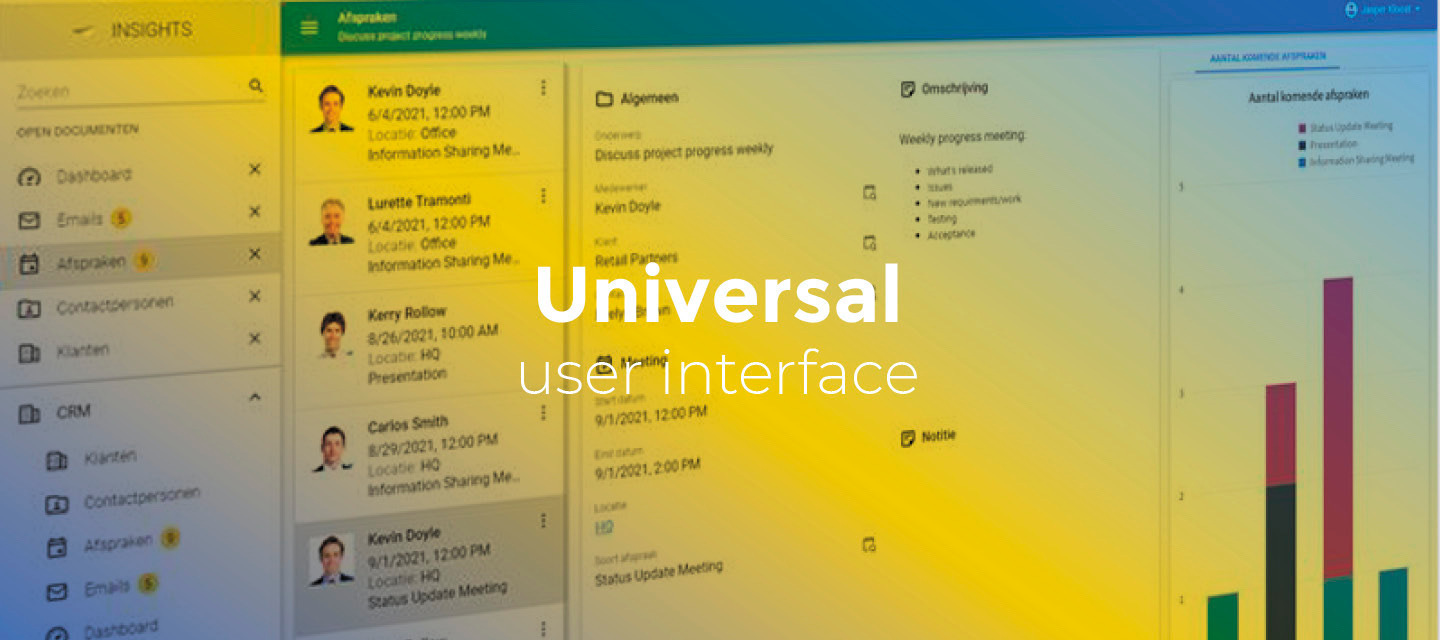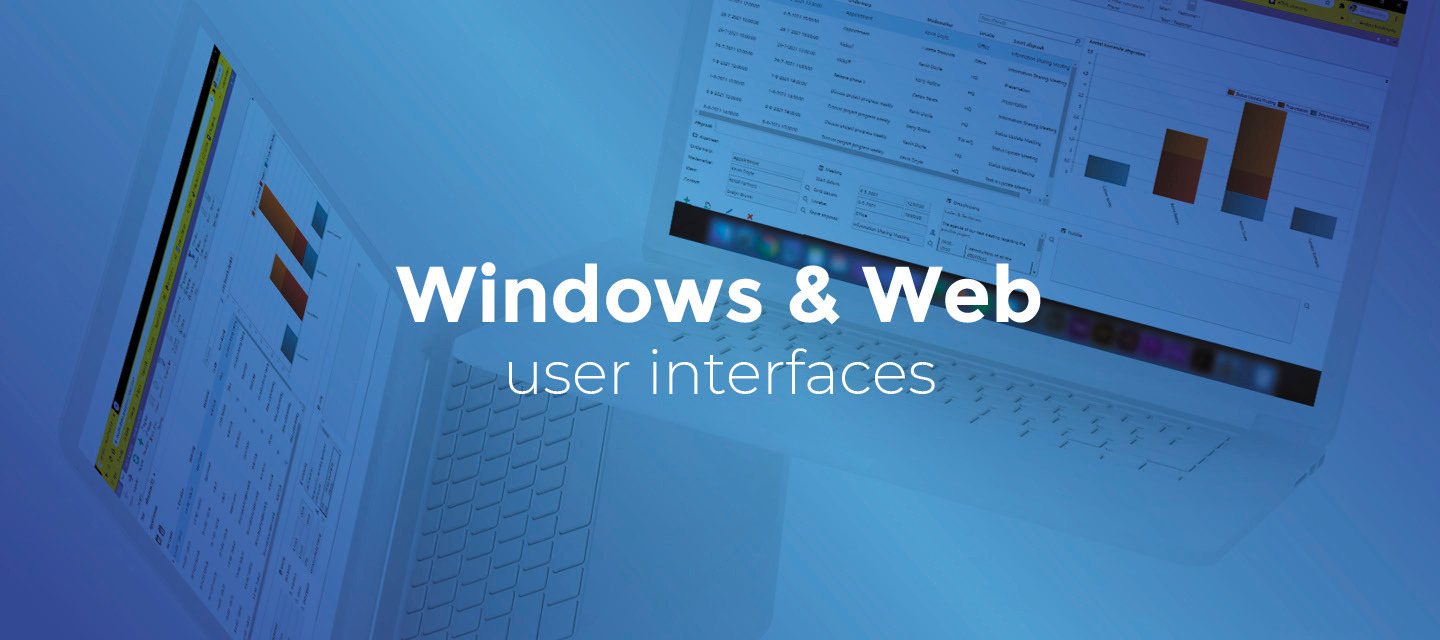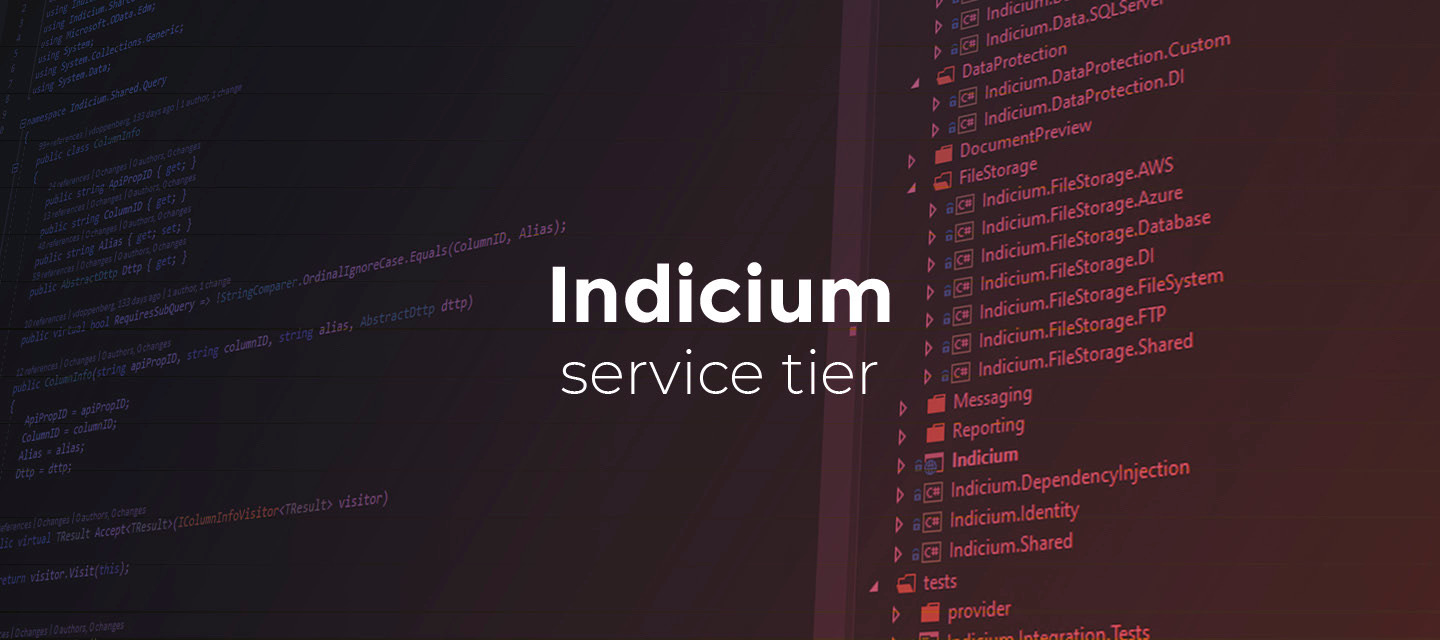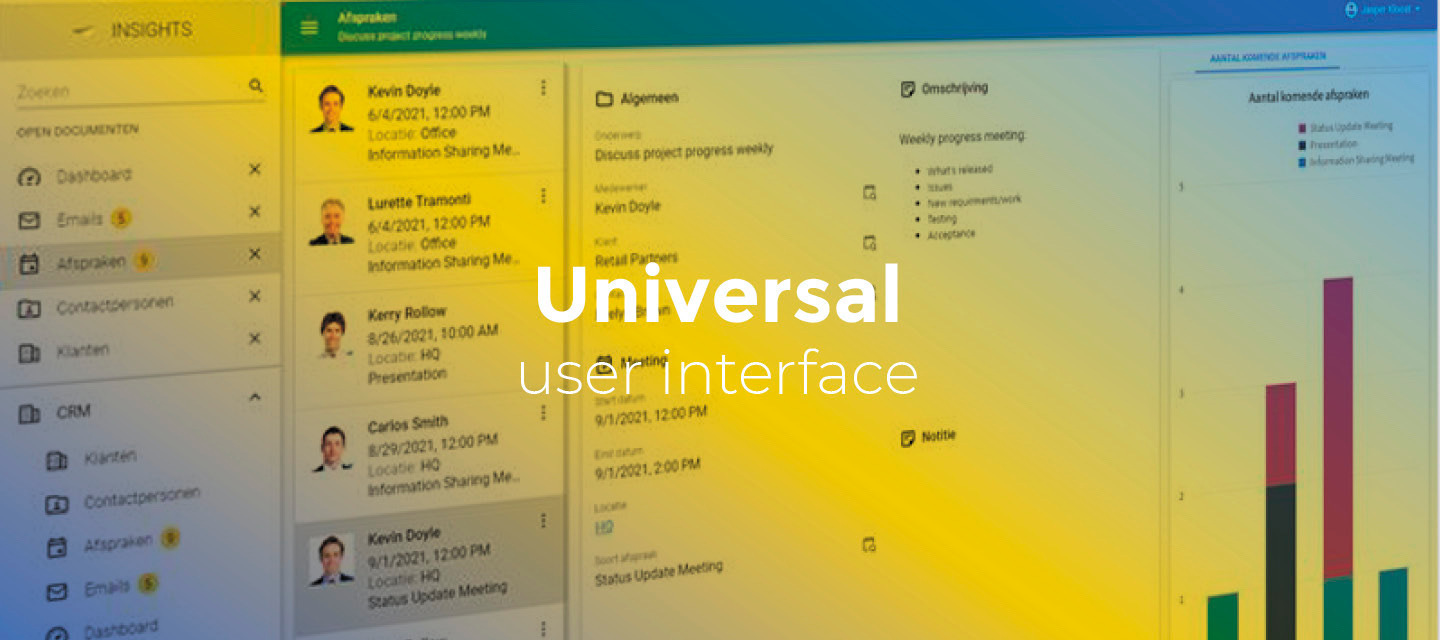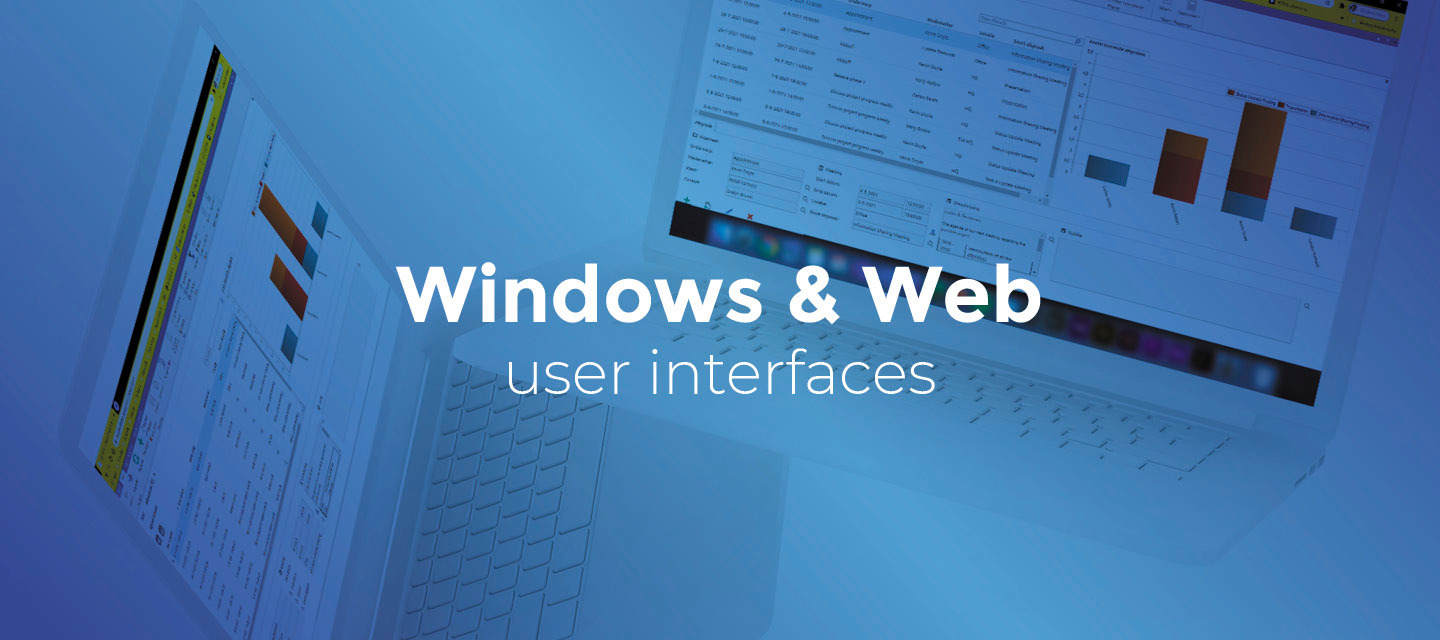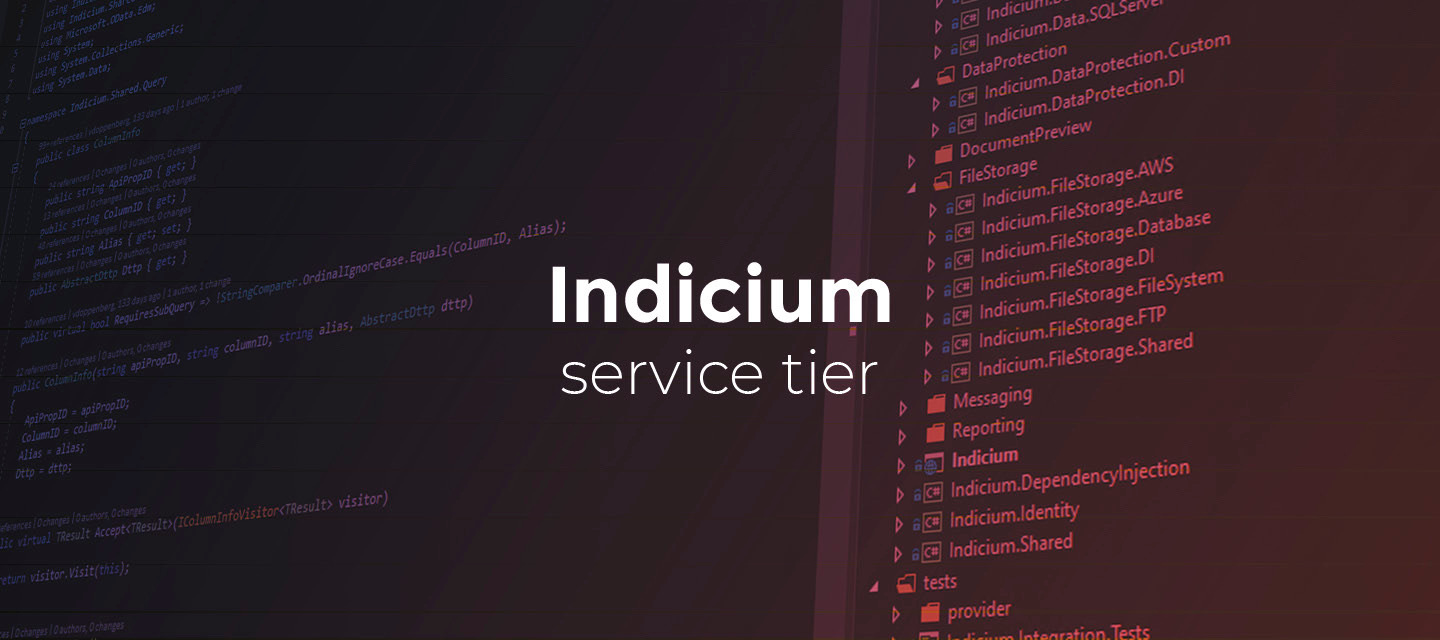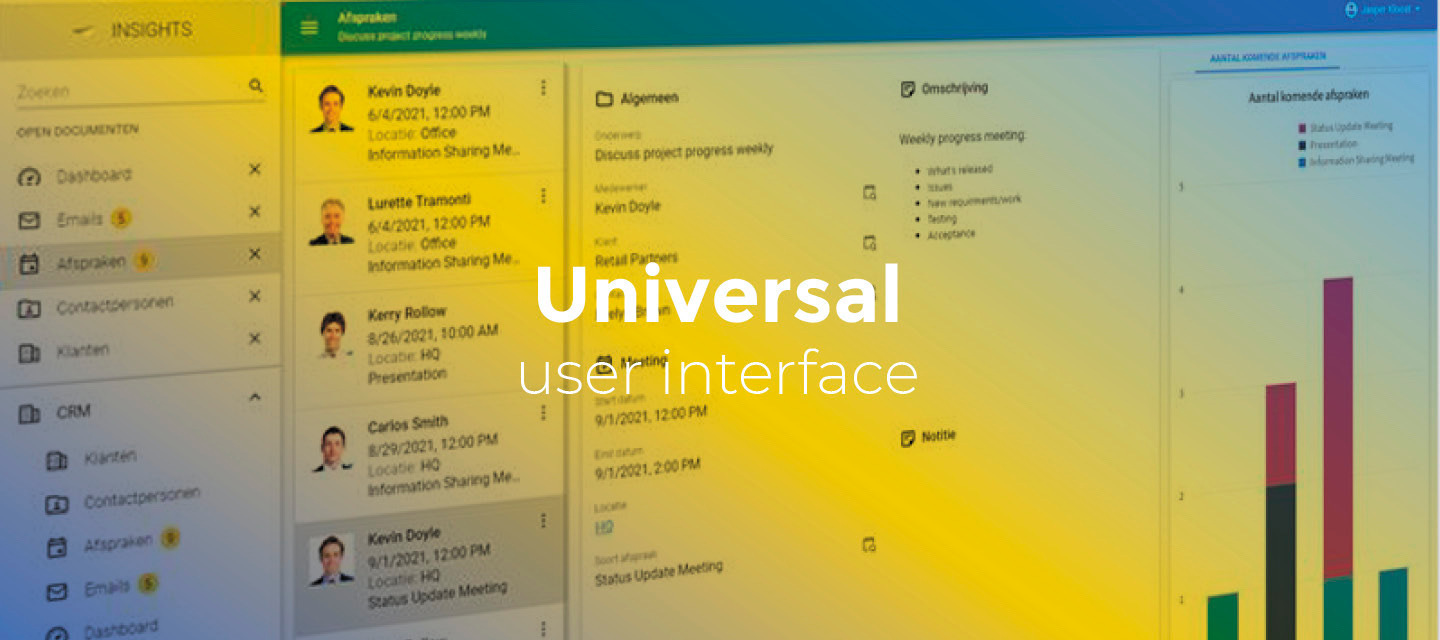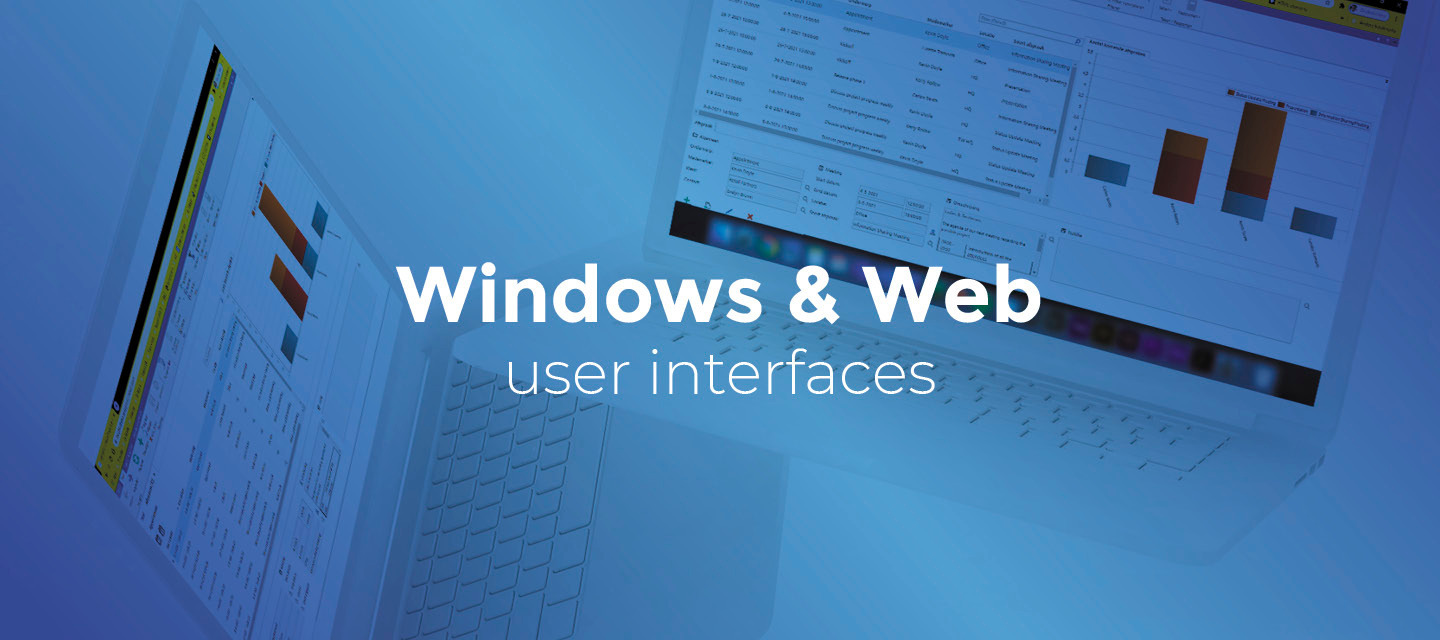
Release notes Windows GUI (2023.3.10)
Oct 4, 2023Changed release version 2023.2.13 to 2023.3.10. No changes in content.Hello everyone,In this sprint, we have added that the file upload dialog remembers the last directory. We have also fixed some issues.You can read more about the Windows GUI's features in the user interface guide.Download Windows GUI 2023.3.10 here ContentsNew File upload remembers directory Minor fixes and tasks Grid no longer ignores cell focus Fixed error for add row in a grid Solved problem with mandatory prefilter Questions or suggestions? NewFile upload remembers directoryWindows GUIWhen uploading a file in a grid, the dialog now remembers the last directory from which a file was selected. This folder is opened initially in the dialog. This was already available in a form. Minor fixes and tasksGrid no longer ignores cell focusWindows GUIWe have solved a problem where the grid ignored the cell focus and only navigated to the next or previous cells.This problem could occur if you typed in a grid cell and wanted to remove a typo two characters back using the left arrow key. In that case, the grid would ignore that the cell was in edit mode and move the focus to the previous cell instead of the previous characters.Fixed error for add row in a gridWindows GUIIn a detail tab in a grid (in edit mode, with add row in grid activated), a null reference error would occur if a user tried to add a row directly in the grid.This has been solved. Now, the grid shows an empty new row at the top, where the user can edit the row directly.Solved problem with mandatory prefilterWindows GUIWe have solved that a user could deselect all the prefilters within a mandatory prefilter group even though at least one prefilter should remain active.Now, the last active prefilter can no longer be deactivated in a mandatory prefilter group. Another prefilter has to be selected first. Questions or suggestions?Questions or suggestions about the release notes? Let us know in the Thinkwise Community!