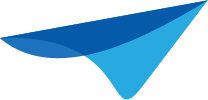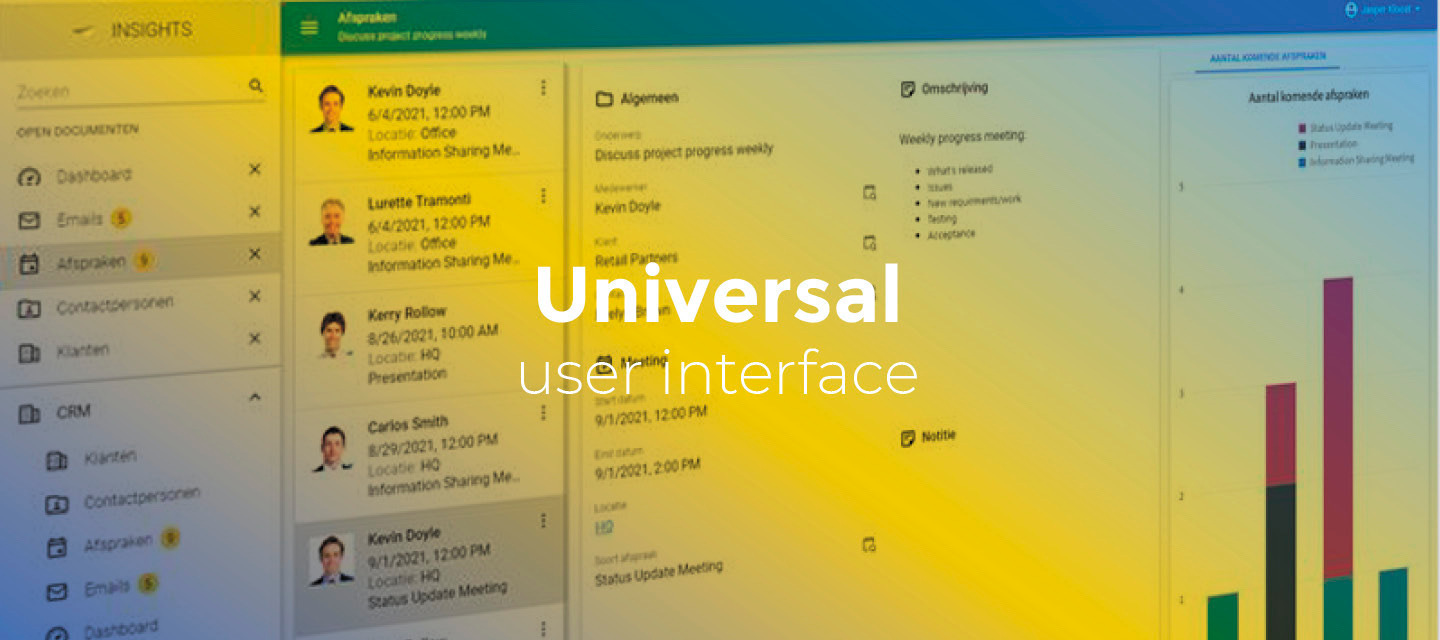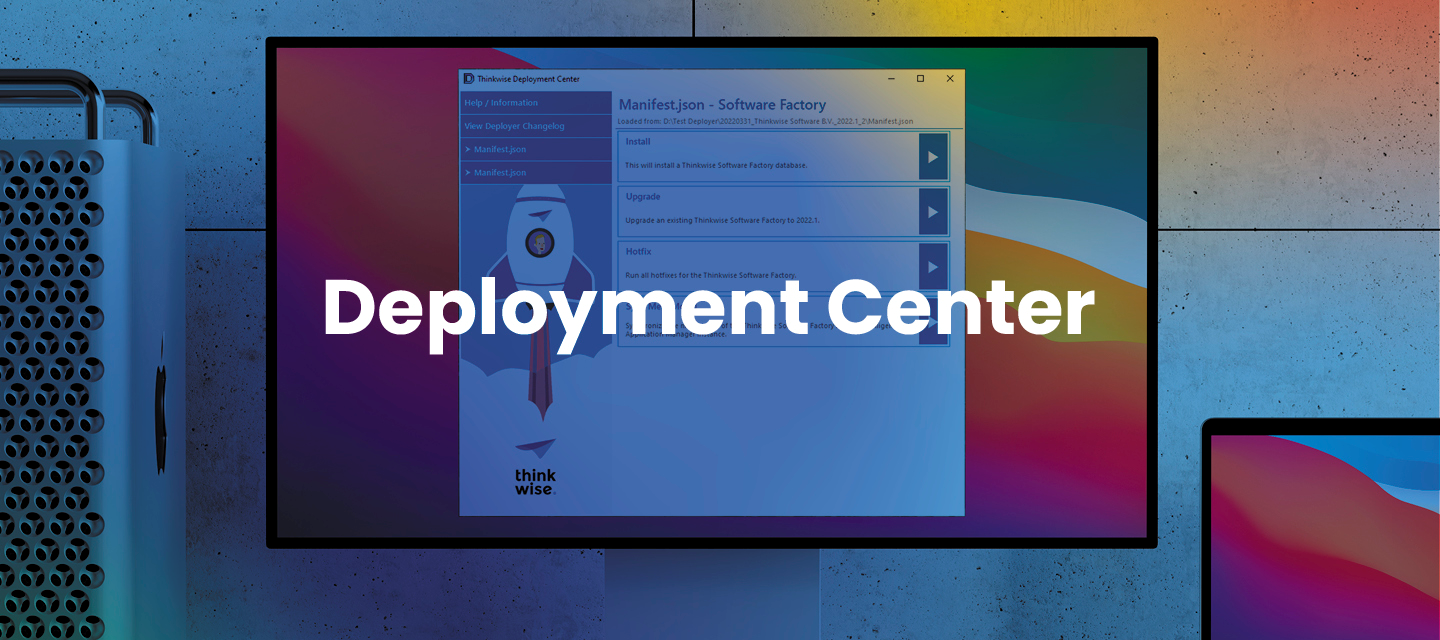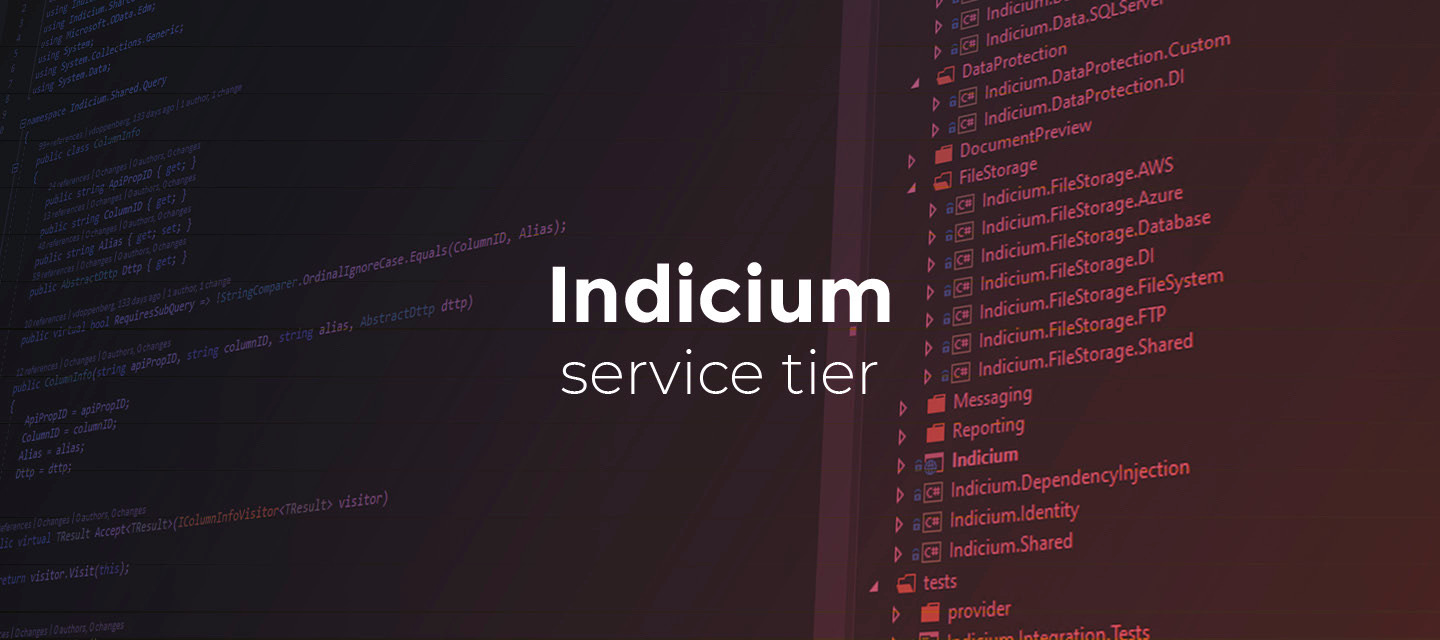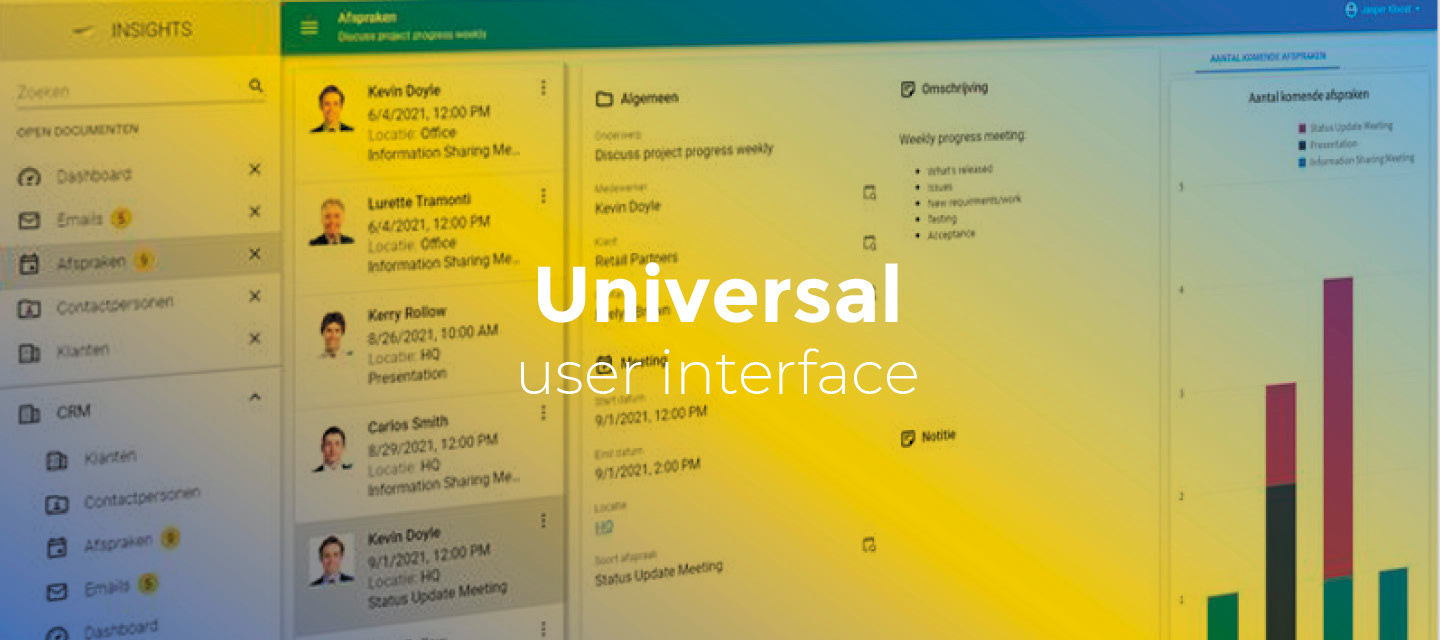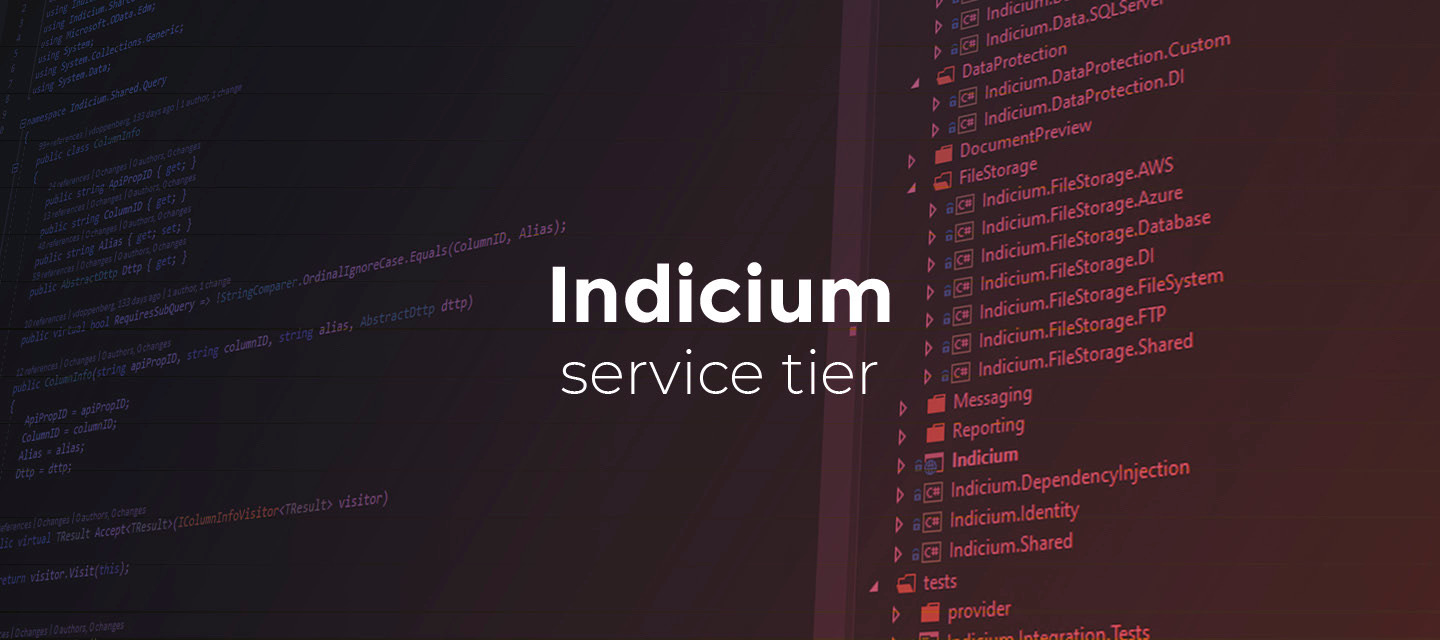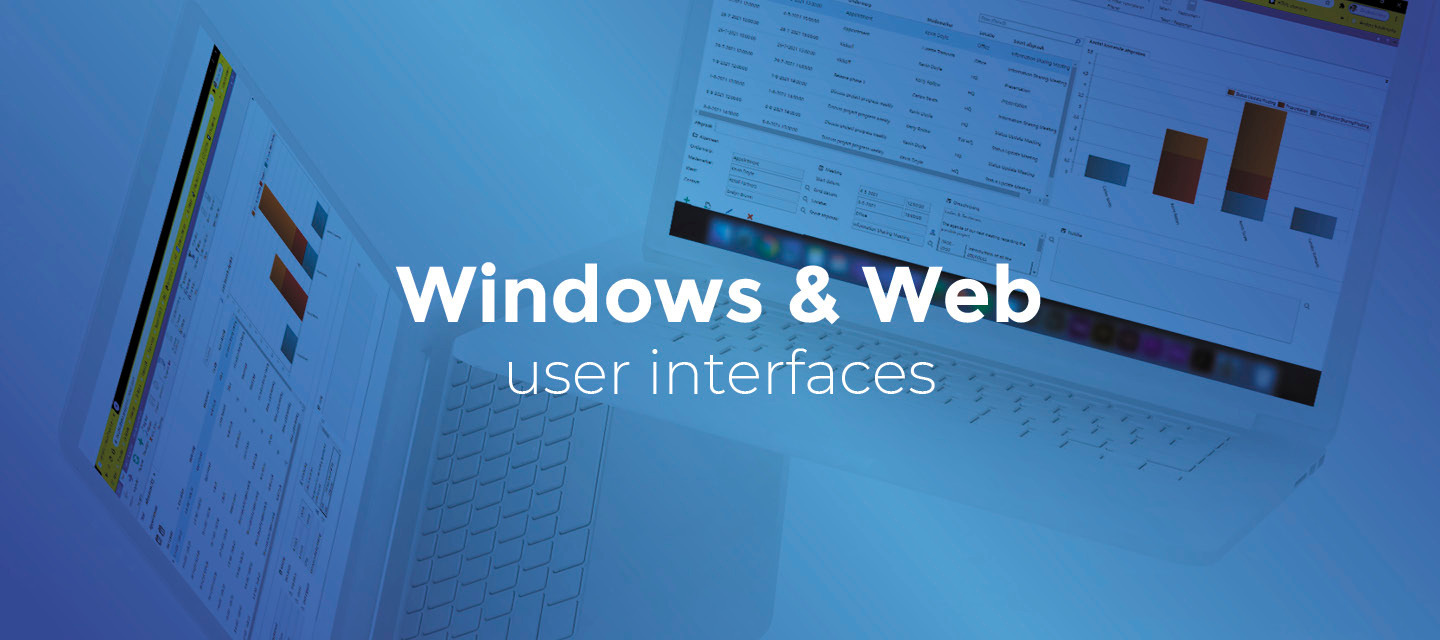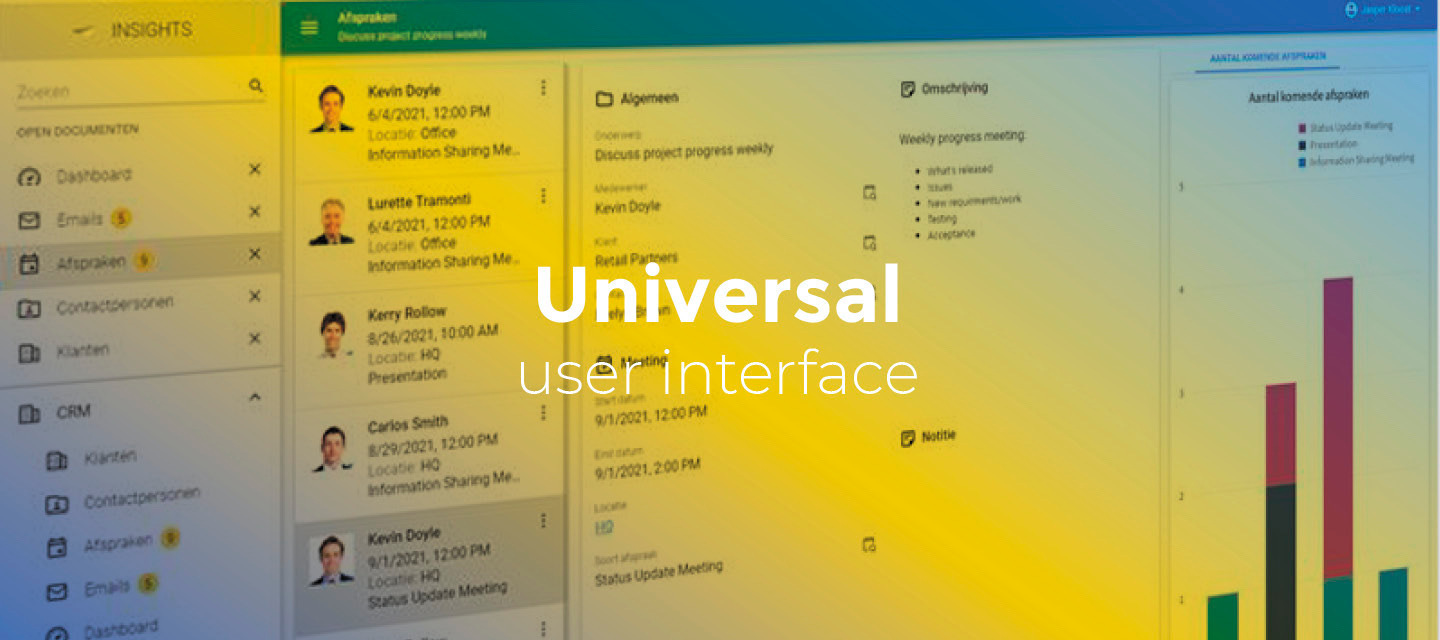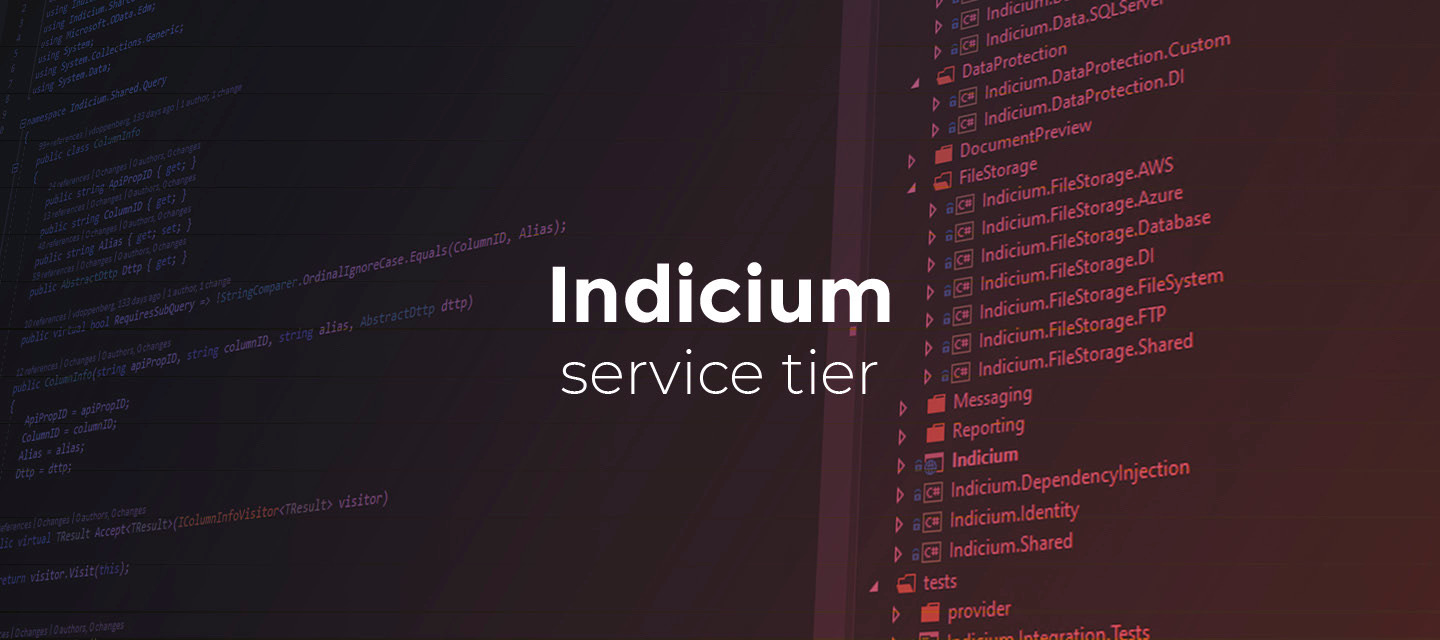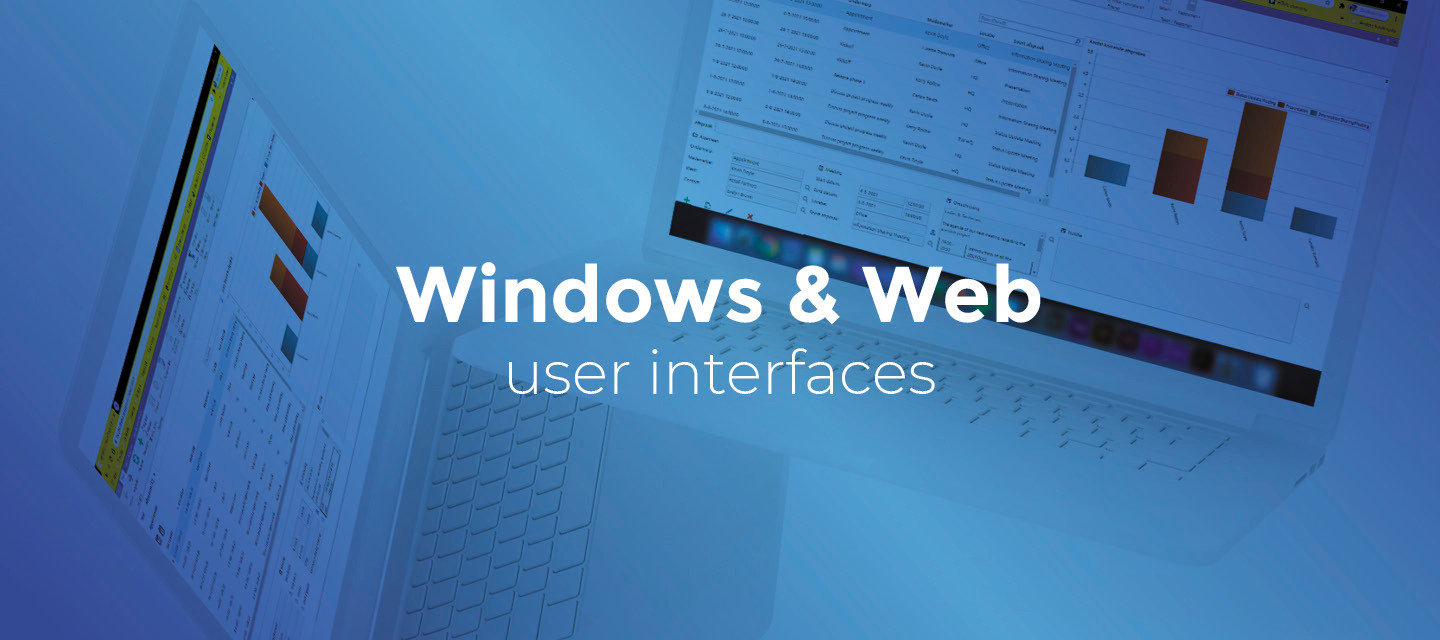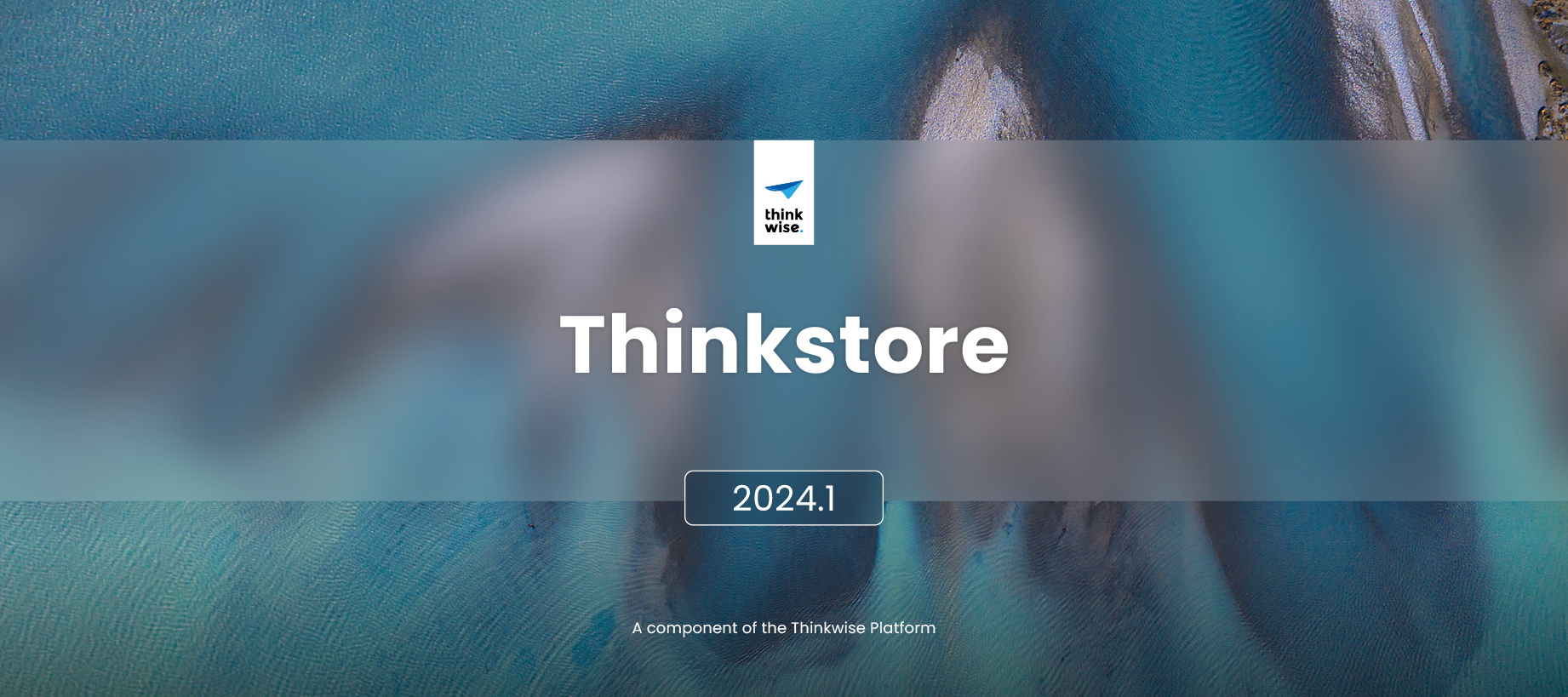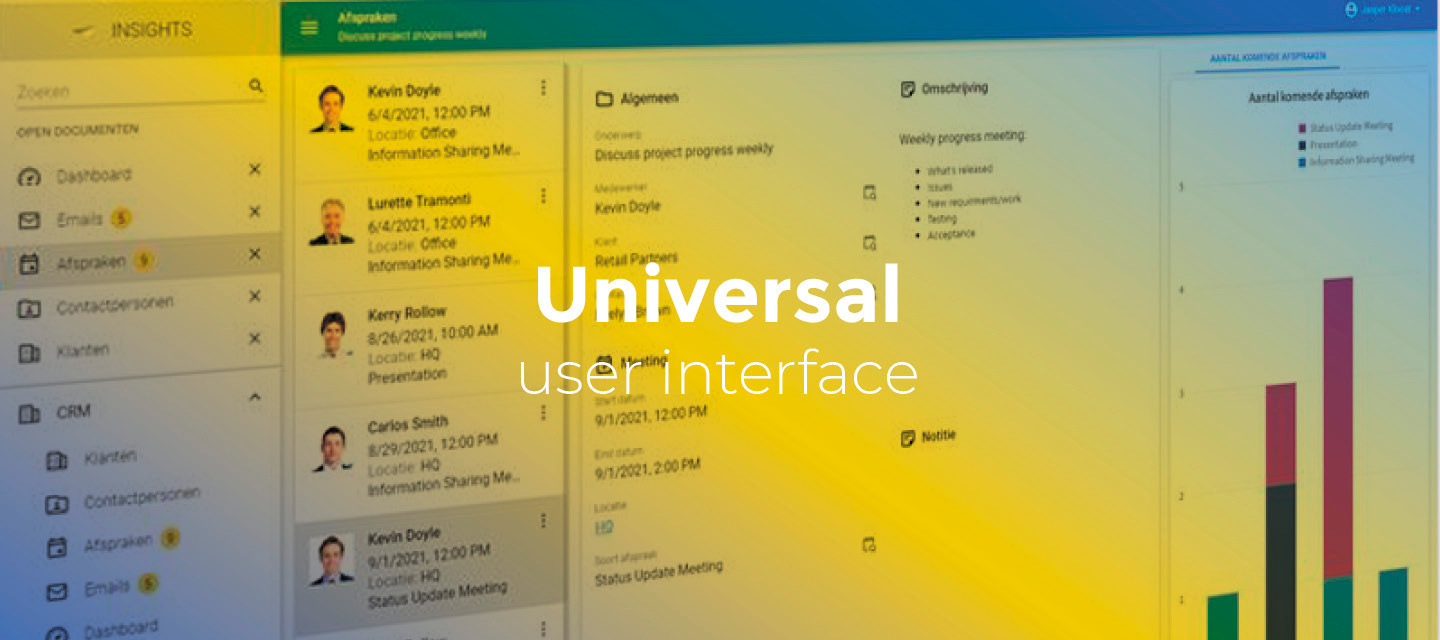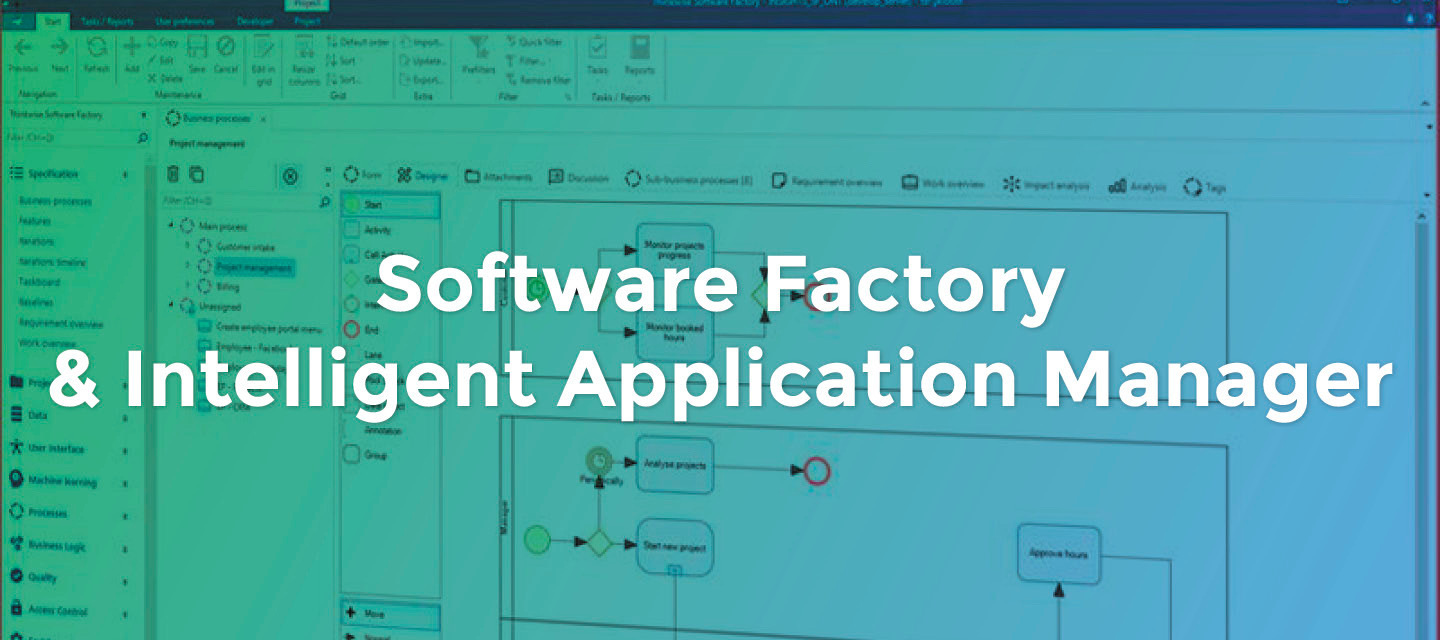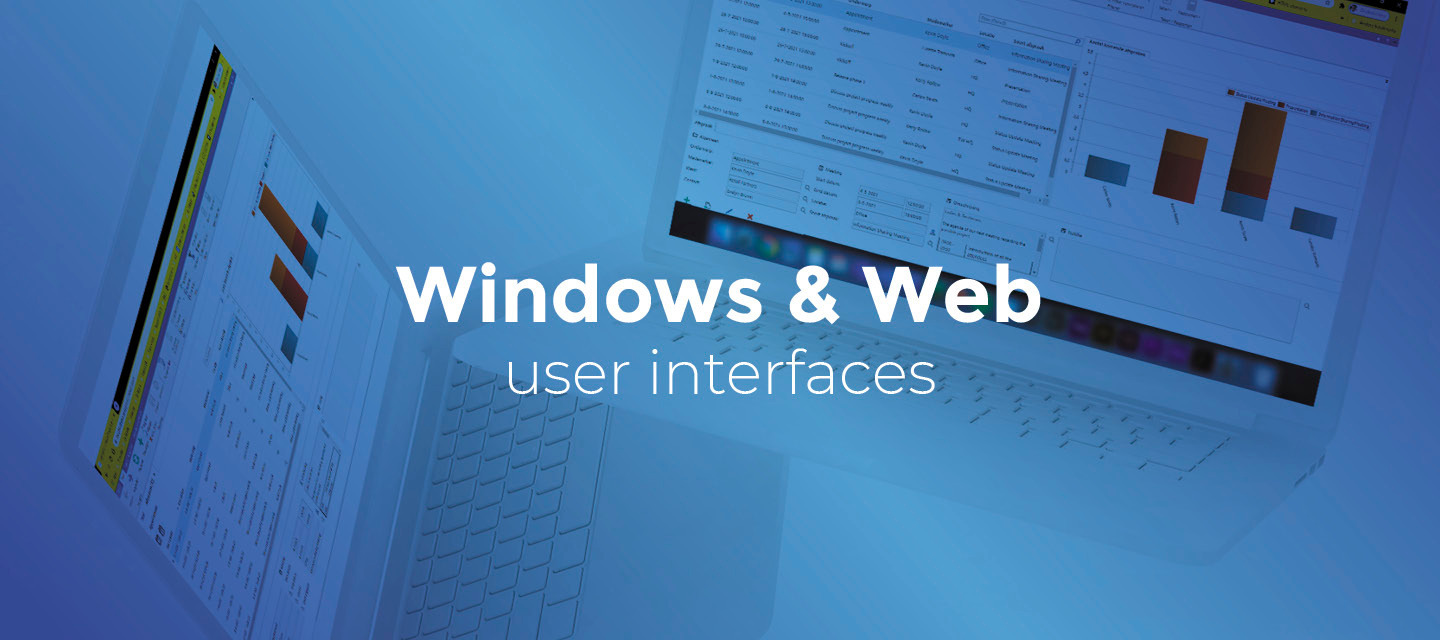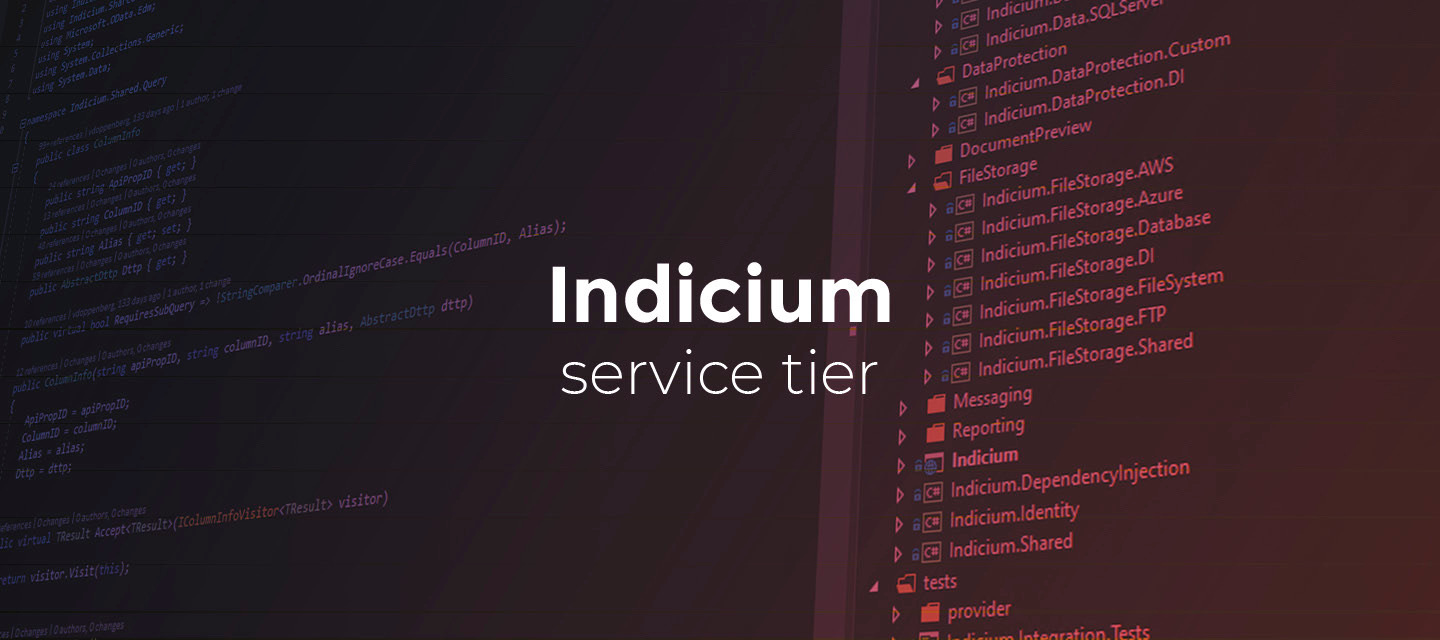hotfixApr 19, 2024
🚀 Platform improvements for week 16
Hi everyone!We’ve released the following platform improvement this week: IAM 2022.2, 2023.1, 2023.2, 2023.3 20240415 - Corrected effective variant rights Indicium did not always received the correct rights for a variant with a different form layout then its base. This has been corrected. For IAM 2023.2, an additional hotfix came out to resolve an issue: 20240417 - Remove label width and field width from col form function SF 2023.1 20240419 - Correct deletion of delete strategy program object When combining the staged and delete strategies, there was a small chance that program objects were not set stale upon generating definitions which could lead to code being omited from a generated code file. This has been fixed.
Related products:Software FactoryIntelligent Application Manager