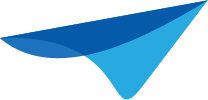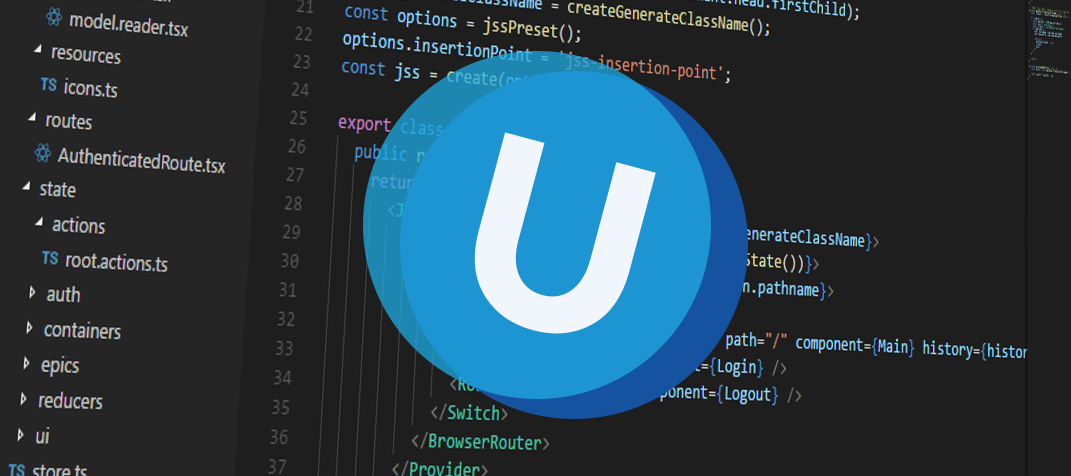Hello everyone,
this sprint we've added more awesome features, like a barcode scanner control, the first version of a pivot grid, an immediate export possibility to MS Excel, and a configurable column order in your search tooltip. Another important change is, that you can now try Universal GUI in a beta version. The first beta version was released last week, this is the full version.
Changed release flow
We want to make sure that the Universal GUI has the highest quality possible. That is why we will first release a beta version before releasing the full version. We used to release Universal GUI every three weeks on Tuesdays. We will now release the beta version the Friday before that. You will be able to download and test this version yourself. We will use the following week to perform our regression tests and release the full version the next Friday.
As always, we've made a demo for you: try it here. Before trying it out, press 'Clear Cache' on the login screen.
You can read the GUI user manual to get familiar with Universal. We'll keep you updated regularly about Universal's progress.
Universal version 2021.1.12
Don't forget the deployment documentation and be sure to keep the following in mind:
- A modern browser is required to access the Universal GUI, eg a recent version of Chrome, Firefox, Edge, or Safari mobile. Using the Universal GUI with IE is not supported.
- Universal must be deployed on the same server as Indicium or it should be an allowed origin in
appsettings.json. - Universal GUI only works with version 2019.1 and up of the Thinkwise Platform.
- Furthermore, make sure you run all hotfixes on the IAM and the Software Factory that you plan to use for Universal.
- Make sure you are using the latest version of Indicium Universal.
Download Universal version 2021.1.12 here.
Barcode scanner control
It is now possible to use the barcode scanner control for a domain in Universal. This control can be configured in the menu Data > Domains > tab Form > tab Domain. In the Control field, select 'Barcode scanner (mobile)'.
The barcode scanner control is a regular text input with a barcode icon next to it, as can be seen below:

When a user clicks the barcode icon, Universal will ask permission to use the camera. If the camera permission has been given, Universal will start scanning in a popup like this:
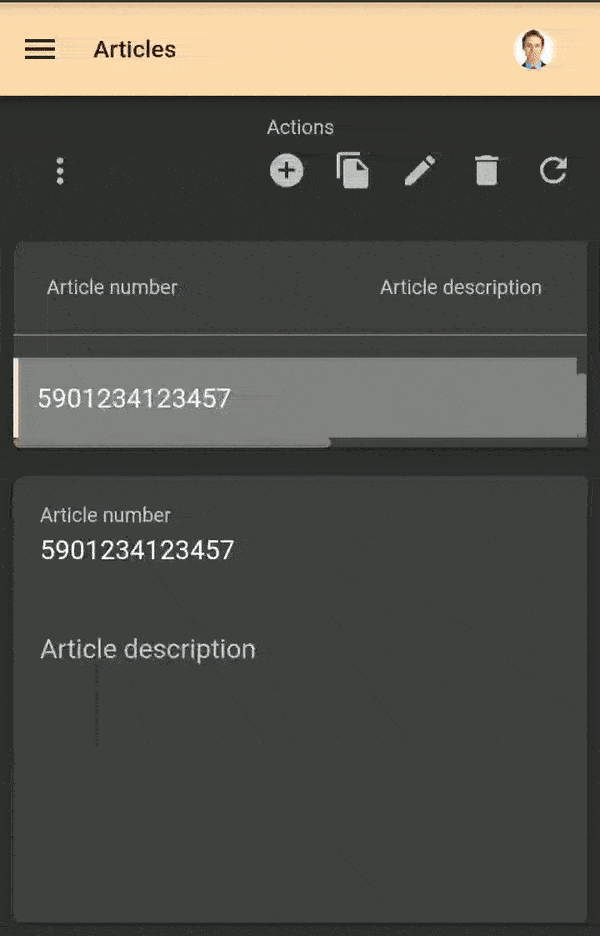
The barcode scanner supports the following barcode symbologies:
| Aztec | DataBarExpanded | PDF417 |
| Codabar | DataMatrix | QRCode |
| Code39 | EAN-8 | UPC-A |
| Code93 | EAN-13 | UPC-E |
| Code128 | ITF | 1D-Codes |
| DataBar | MaxiCode | 2D-Codes |
By default, the barcode scanner will try to find barcodes with all of the symbologies above.
If only a few symbologies need to be supported, the scan performance can be improved by letting the barcode scanner search for only specific symbologies. This can be configured in the config.json file in the Universal GUI folder. For example, when only UPC-E and QRCode are necessary, config.json can be configured like this:
{
"barcodeScannerSymbologies": ["UPC-E", "QRCode"],
"defaultApplication": "",
"defaultPlatform": 3,
"loginOptionsDisabled": false,
"installNotificationDisabled": true,
"installNotificationExpirationInDays": 30,
"serviceUrl": "https://web10.thinkwise.app/ng_indicium/iam/iam"
}Basic pivot grid available
We've created a first basic version of a pivot grid. A pivot grid is a textual representation of a graph. It can be used to perform a first analysis of a variety of information available in your application. Interactivity is not available yet. The supported aggregation types are: Sum, Average, Min, Max, or Count.
In this first setup, the pivot grid is determined by a cube view in the Software Factory. You can sort the row items on a different cube field, but only if it is present in the cube view. Multiple row items are supported, but only when the data field aggregation is of the type 'Sum'. In your end-application, a user cannot change the dimensions of the cube view. We've planned to add grand totals and subtotals later on.
For more information:
- To put the component on the screen: Screen types.
- The pivot grid listens to the same configuration as the charts: Cubes.
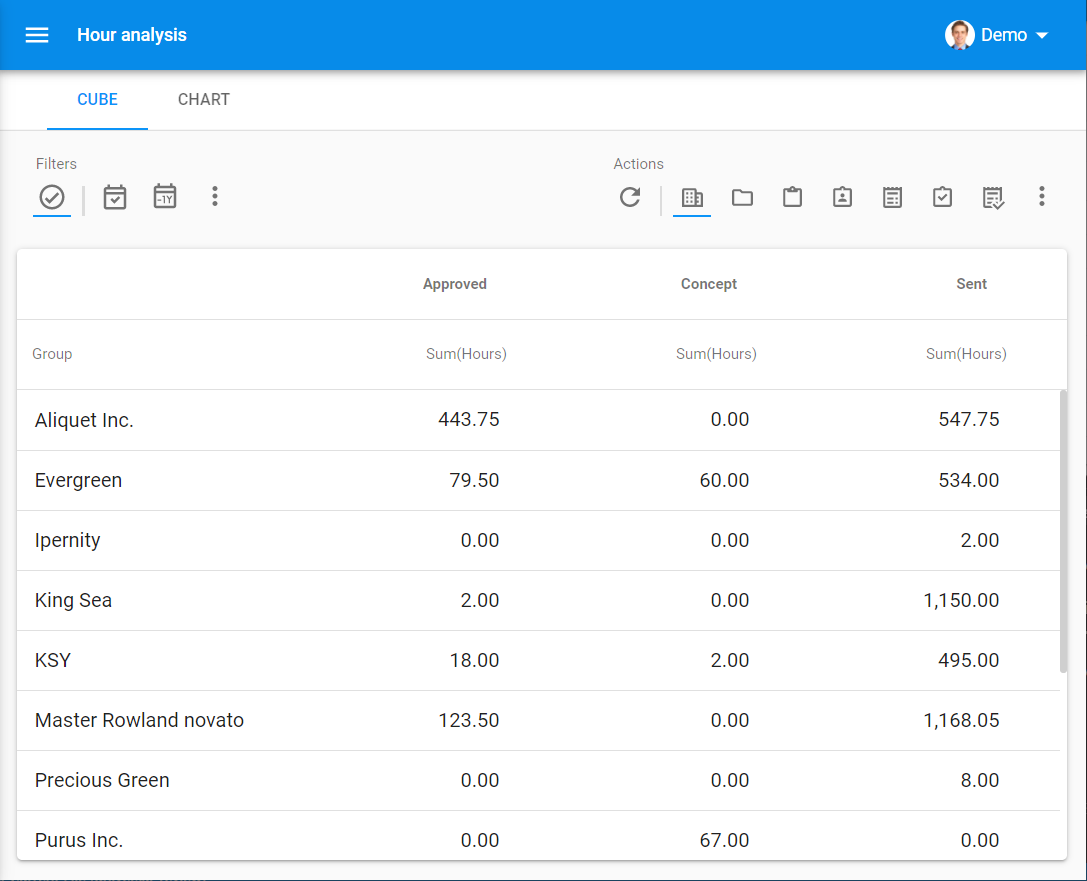
Immediate export to Excel
We've added the option to export the data immediately to an Excel file. This file contains translated headers and values. It will take your prefilters into account and will export all the data that falls inside those filters.
It looks like this:
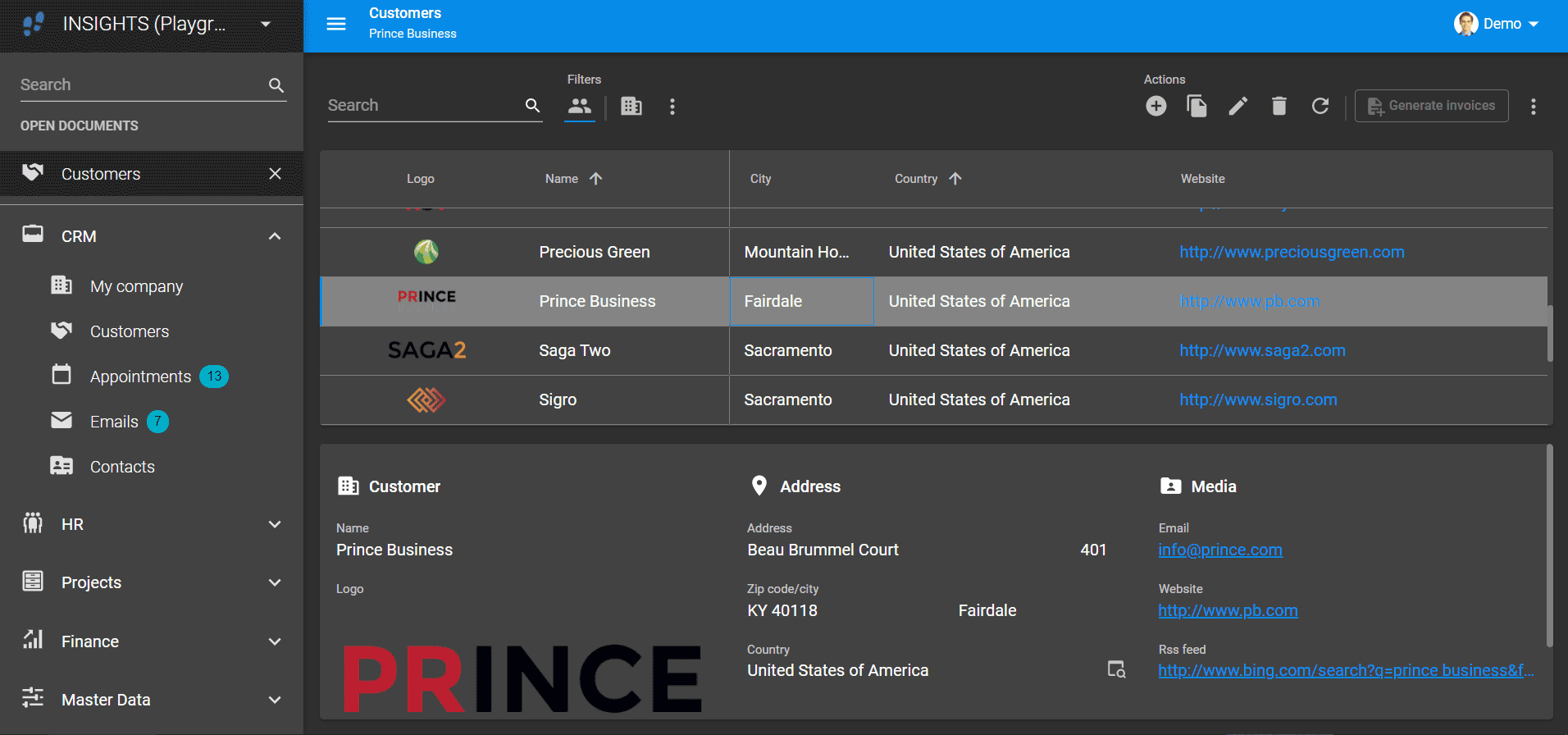
Column order in the tooltip of a search field is configurable
The tooltip of the Search field in your application shows a list of columns. This list is now determined by the column order for filtering in the Software Factory, in the menu User interface > Subjects > tab Subjects > tab Default > tab Data > tab Filter.
In the example below the subject column is placed in front of the employee_id primary key column, which is expected to be the first in the original list of columns in the data model (menu User interface > Subjects > Columns).
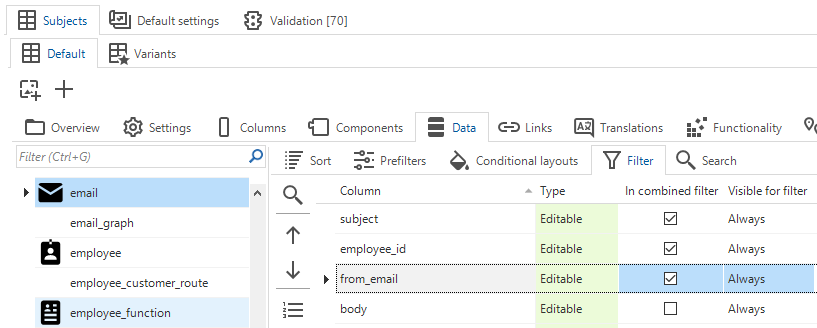
Custom message for task confirmation
We have added support for setting a custom message in a task confirmation. This allows the developer to ask a different question to the user, to confirm whether or not the task should be executed. In a task confirmation, only the translations can be customized. For more information, see Task confirmation.
Process flow: show a report dialog or execute a task without context
It is now possible to show a report or to execute a task without context when using a process flow. This means you can show reports and execute tasks without the need to add them to any menu's, etc.
Lots of minor fixes/tasks
- In the Grid, Chart, and Preview component the message 'Data cannot be visualized' was shown wrongly while initializing the subject. This has been fixed, the message won't show any more.
- We have fixed an issue where initial values flashed back after saving the changes made in edit mode. Now the last changes are shown. When the edited subject is default editable, we do not refresh the entire data set anymore when navigating to the next record, to improve the grid editing performance. Later on, we expect to improve this even more.
- Tasks without visible parameters could only be executed once and even caused an error after closing the active document. This has been fixed.
- In a task popup, multiple columns didn't show as set. This has been fixed. Now the popup will no longer become smaller after opening, so it shows the multiple columns based on noOfColumnsInForm and the actual number of columns in the form.
- After activating a detail tab by a process flow, it is now possible to continue the flow in a sibling detail tab. Before, it was only possible to dive deeper into the subject that the process flow is running on. You can now also navigate back up or side-ways.
- A process flow wouldn't continue after an 'activate detail' action. This has been fixed, the next process action after an 'activate detail' action will now execute correctly.
- The Activate document process action now also triggers when opening the document from the menu rather than from open documents.
- Setting installNotificationDisabled in the
configfile to 'false' will now actually enable the install notification. - To improve the readability in dark mode, the primary color will now be used for the links in the HTML control if no other color has been set manually.
What we'll be working on next sprint
The next sprint we'll be working on:
- Starting tasks using multi-selection.
- The first basic version of the resource scheduler.
- Process flows: zoom in on detail.
- Support TSFSendMessage options and location.
- The possibility to completely hide the toolbar for a screen type.
- Pasted links are recognized as and converted to hyperlinks.
- Performance improvements.
- Squashing some bugs.