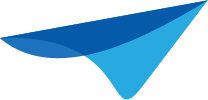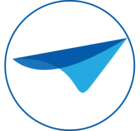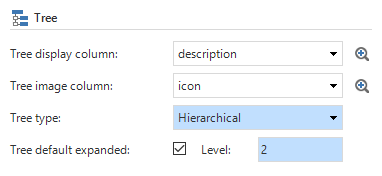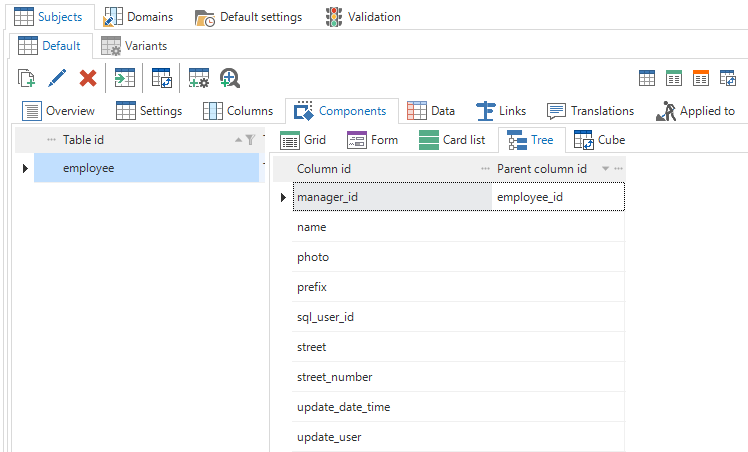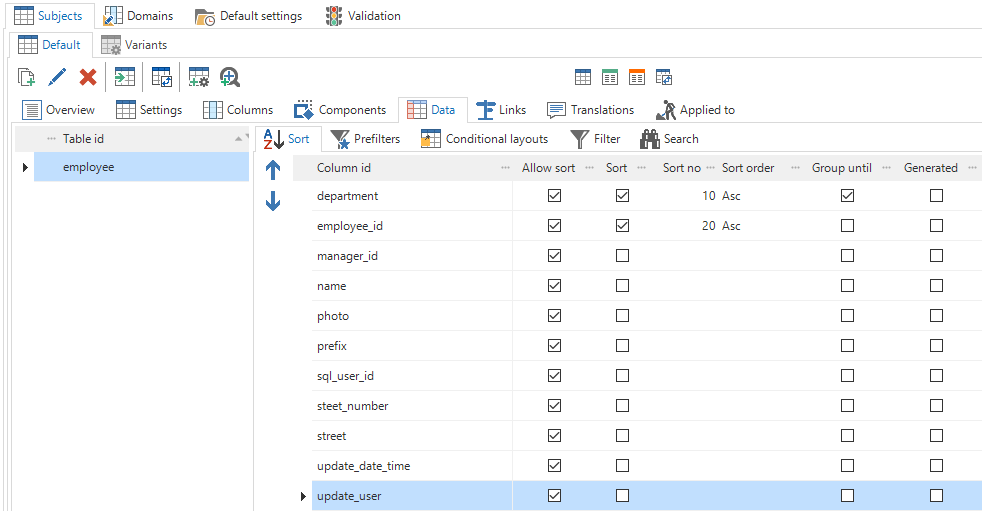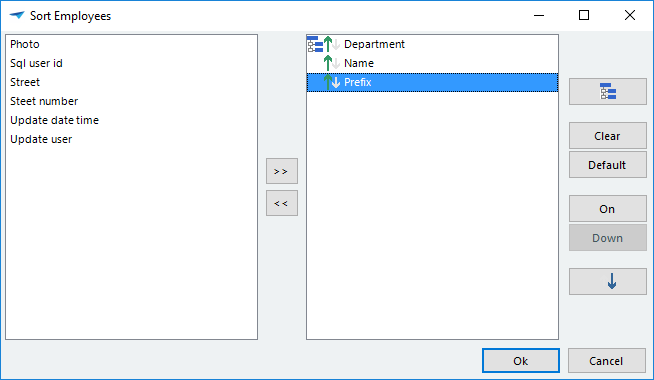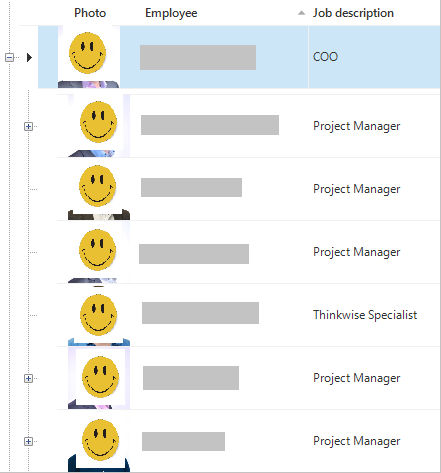Tree properties
Just like the grid and form the tree is now fully configurable through the Subject modeler. The tree display column is the text column shown in the tree. When leaving it blank the look-up display column will be used. The icon column presents the icon in front of the display column.There are two tree types to choose from: hierarchical and column grouping. These will be explained later on. A new feature is the default expanded property. When set, the tree will automatically expand to the provided level of nodes.
Hierarchical grouping
Previously, a self-reference was needed to show an hierarchical tree. This self-reference had to contain all primary key columns. In 2017.1 this is no longer necessary; the only thing required is specifying the parent column for one or more columns, as seen in the next example.Column grouping
If a tree was created based on column grouping, the data was always grouped by all the sorted columns. With the 2017.1 it is possible to model on which specific sorted columns the data has to be grouped. This is done in the Sort modeler, where the option Group until can be checked on a sorted column. All sorted columns up to the checked one will be grouped.User interface
A bigger change has been made to the user interfaces. The grouping dialog is removed and the grouping can be done in the sorting dialog. The same principle as the sort modeler is used; you select a sorted column to group on and all underlying sorted column will be used for grouping.When no column is used for grouping the tree will use the hierarchical grouping specified in the model.
Psst…
Later this year we’ll be working on hierarchical grouping and column grouping in the grid too, for which the same settings will be used. So stay tuned!